Integrations are a great way to save time when setting up your AXOMO store. Whether it be Paylocity, BambooHR, or a variety of other HR platforms, you can export your already existing employees and add them as users for your AXOMO store.
First Steps
In the admin panel, head over to the “User Management” tab and select “HR Platform Integrations” then click the “Import Users” button. Once the dialog box opens you must first give a name to the platform you wish to integrate (this can be anything that will help you remember where these users came from).
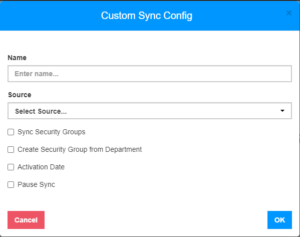
Second, select what source your integrations will be coming from, by using the dropdown menu under “Source.” The options are Bamboo HR, Paylocity, Intelgica, Rippling, Paycom, and Zenfits. If you are using an HR platform that is not listed it may be possible to import your users still, please contact your AXOMO representative if this is the case.
Once a source is selected the dialog box will bring up some extra fields required to integrate users from the platform. This can be obtained from the selected HR platform. If you are unsure of how to obtain any of this information, please contact the HR platform and they will be able to direct you.
For information about the required information and how to find it please reference this document.
After entering the required information you will need to select the various options and activation date.
Sync Security Groups and Create Security Groups from the Department
If you already have security groups (groups with different levels of accessibility) built into your HR platform you can choose to sync those security groups.
The “Sync Security Groups” checkbox will sync groups from your HR platform that already exist in your AXOMO store. For example, the administration group on your HR platform will sync with the administration group in AXOMO.
The “Create Security Group from Department” will create new security groups in AXOMO based on the groups in your HR platform. For example, if you have a “Sales” group in the HR platform, but not in AXOM, it will create a “Sales” security group in AXOMO, with the group’s users already integrated.
Activation Date and Pause Sync
The following information is very important to ensure users will not be notified of your AXOMO store until the store is ready to go.
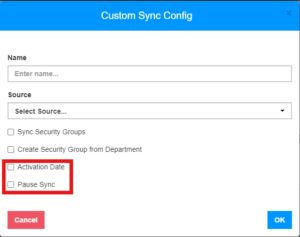
The “Activation Date” field, once selected, will bring up a calendar. Select the date that you would like your AXOMO store to go live. Be sure to select this option if you are not ready for your store to go live, otherwise, users will be notified as soon as they are added and saved.
The “Pause Sync” option is a good resource if you are unsure of when you would like to store to go live. This option will put a pause on notifying or activating, any integrated users on your store until it is unselected. You can still add users, but they will not be live until the check box has been unmarked.
Need help?
Contact us at support@axomo.com if you have questions about integrations.


