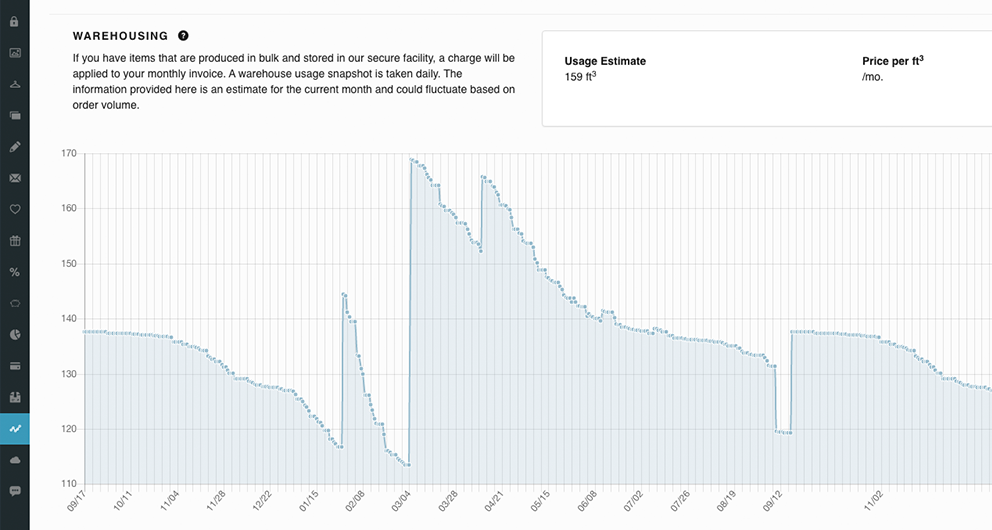Use reports to gain valuable insights on your store’s performance, sales history, and more
One of the most time-saving features included with AXOMO is the “Reports” tab of the Admin Panel. Here, you’ll find all the data you need to maintain your store and make improvements as needed.
In this article, we’ll go over a couple of these reports and how you can use them to gain insights about your store. All of the following reports are available for (CSV) spreadsheet download by clicking the link in the top-right corner of each tab:
Order History
The order history tab is where all order information is stored. You can filter views to include store credit, unpaid orders, and group by company or customer to learn more about their buying preferences.
You can also click on each order number to view the items purchased (and in case you missed it, you can also use order data to convert abandoned shopping carts).
Commission Report
The commission report tab is where you can see how much revenue your store has made after subtracting the cost to sell and taxes. View this report to make adjustments to certain items based on their cost to improve your store’s sales.
Stock Count Report
In the stock count report tab, you can not only view current stock levels, but you can also set minimum (or maximum) stock counts to get alerted via email when your stock is too low or too high.
Warehousing
If you’re using Axomo’s warehousing service, the warehousing report tab shows your current usage and estimated pricing.